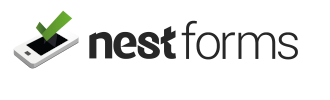Insert a company Brand or logo into your new form
NestForms provides the facility to allow you to insert your own company brand or logo. You can also do this on behalf of your client.
In order to add a Logo, simply click on your profile (Your name) in the top right corner.
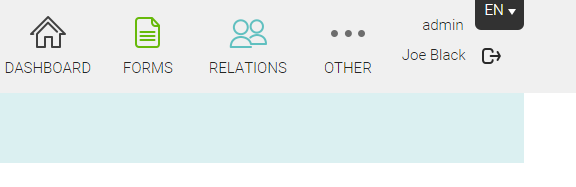
Once you have entered your profile page, scroll down to the section named "Brands".

Here you can add your logo (or client logo) by pressing the "Add new" button.
The recommended dimensions for your Logo can be either:
Square: 200 pixels * 200 pixels (width * height)
or
Wide: 600 pixels * 200 pixels (width * height)
How to add branding to your form #
You can apply your brand including logo just by editing your forms or when you are creating a new one, just click on this icon ![]() above your form and select the brand you wish to apply.
above your form and select the brand you wish to apply.
Finally, you can now also modify the background colour of the application using two current themes, we will add to these themes from time to time (if you would like to add another colour option, just let us know which colour theme you need).
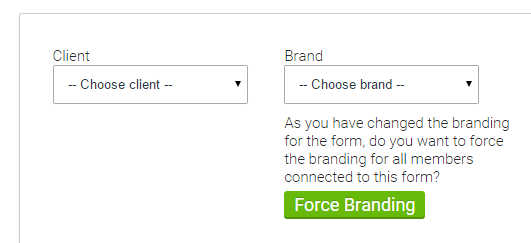
What the result looks like? #
When you open the the form in your app, you will notice the visual display of the interface has changed. Headings of your questions will have a new uniform colour depending on the branding you have selected.
In the picture below you see an example of the default interface and the other where orange branding has been applied.
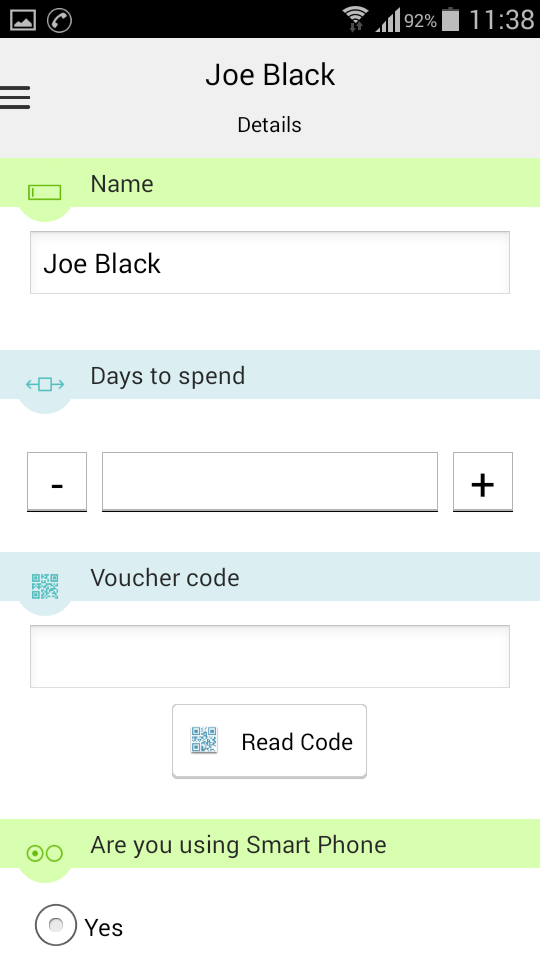 |
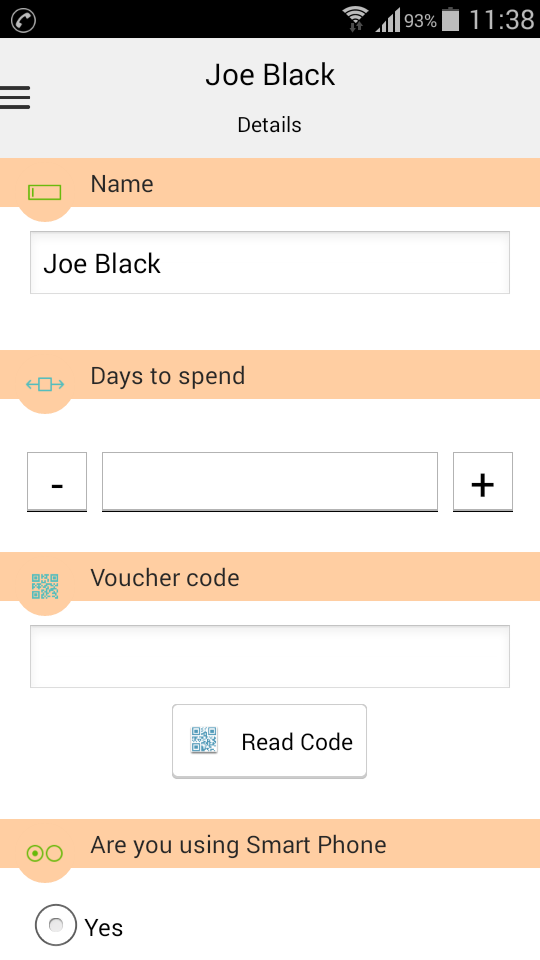 |