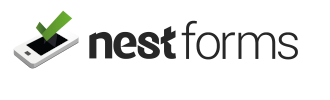Within the NestForms Advanced Settings there’s a new feature that allows the form creator or administrator to pre-populate form items with data they already have. This data can be readily viewed as soon as the form is opened.
In a nutshell, a pre-populated online survey form is a questionnaire that already contains some predefined data or response options before it’s accessed by participants. This can include pre-filled email addresses, text, Dropdown responses, or dates and times etc.
This means that the responder or person filling the form doesn't have to input certain data that’s already known to the sender or administrator of the form. This helps ensure filling the form flows more efficiently without potential data entry errors. Ideal for repetitive detail included within Project Completion Reports and Health and Safety Audit forms.
You will see many other examples of this feature in action on many online completion forms for various reasons.
Another good example might be creating a form for a course trainer. The survey form requires feedback from students about the training. The form can be pre-filled with the trainer name, course name, and date of course.
This way the students can instantly relate to the course in question (without having to think) and just concentrate on inputting their feedback. Not only does this improve the flow of the survey but it also reduces the time taken to complete the form and submit.
With the survey already partially filled out, the data will be collected in a fraction of the time. This feature also caters for Single use responses, if, say, its one-to-one tuition.

You might also wish to pre-populate an online survey form for employee feedback. The form could be pre-populated with basic information such as the employee's name, department, and job title.
The survey could then include questions about their job satisfaction, work environment, communication with managers, and suggestions for improvement. In this case, the pre-populated data helps personalise and simplify the survey for each employee and streamlines the feedback process.
You can see more detailed help about how to pre-populate form items on the Advanced Settings help page.
If you are new to the NestForms offline surveys, feel free to try our free two week trial! Learn more about how our mobile form app works and get started with just a few clicks.