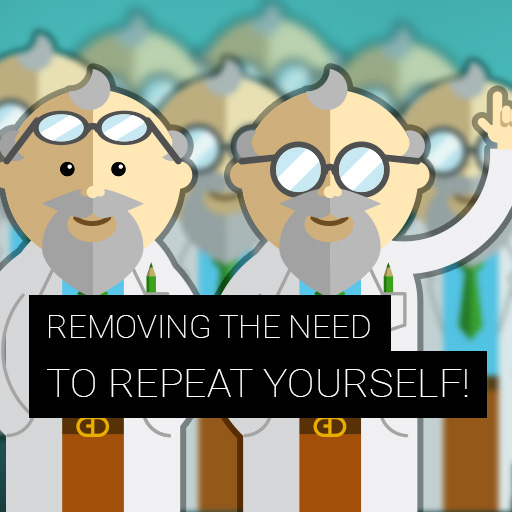When you need to describe multiple subjects but you cannot possibly know how many of these you will encounter until you reach your location, you can use the cloning section mechanic.
Let’s try a simple example. You design a form to describe a house. There is a section for basic information about the house: type of structure, address, owner, if the house has a garden so on. Now the problem emerges once you try to accommodate a description of multiple rooms within this form. You can’t possibly know the number of rooms this particular house will have until you get there. You probably want to avoid preparing questions like “Dimensions of room 1”, “Dimensions of room 2” since there is still a chance that you’ll be inspecting house with anything from 3 to 40 rooms and your form just won’t have enough prepared fields. Even if it had enough fields to cover this, the form would be quite large and difficult to work with.
This is where cloning comes in!
You simply prepare one of the sections to describe the room and within this section include the feature button to add the cloning option.
Once this form is brought to action, the section for the room in the survey will behave as a normal section.
The only difference you can expect, is after you describe the first room, you will see the new feature button called “Clone Section”. Just tap it and Shazam!, an identical section for the room description will appear for you to use in the next room!
“Clone section” is like a small form within the form, and in the age of paperless forms it makes sense to use forms this way!
We hope that you’ll find cloning sections very helpful during your data collection. For more information on how to use the cloning section check our help article.
Because your experience with Nest Forms is crucial knowledge to our development team don’t hesitate to contact us with any feedback!