You see them all the time within questionnaires, icons to show emotions, to rate marketing products or gauge preferences. You might see them within an interview process, at Expos and other big events. University common rooms might have a stationary Kiosk device with questions using ratings scales, noting student opinions, emotions, likes and dislikes. There are countless ways to use graphic ratings scales within survey forms.
NestForms offline surveys play a vital role in collecting valuable data. The NestForms surveyor app now has an exciting new feature that allows administrators to incorporate Graphic Ratings Scales into their surveys.
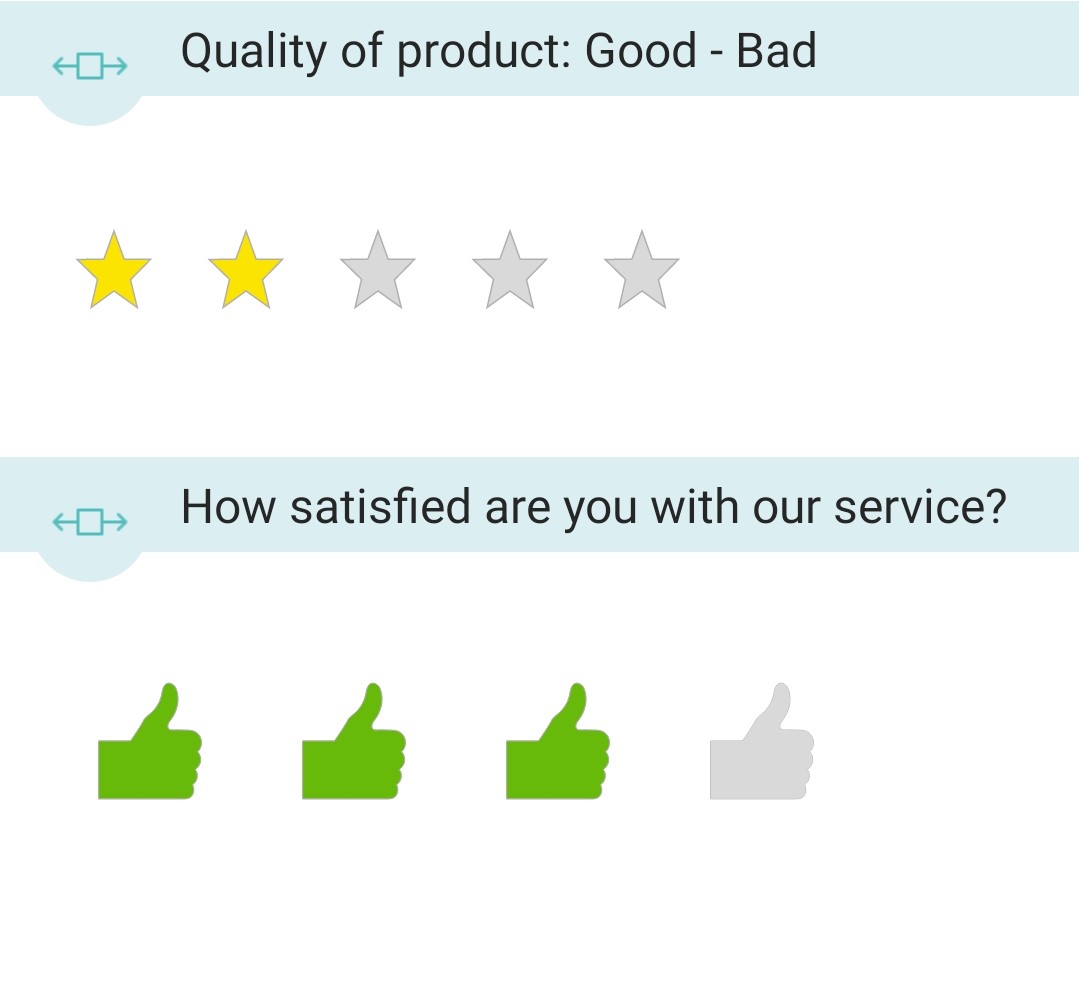
This dynamic new feature unleashes a new world of possibilities for effective data collection. As well as making one-to-one interviews more dynamic and colourful, this feature would be perfect for using on a static device within the NestForms Kiosk mode.
With the ability to choose from a range of colourful icons, survey creators can now enhance their questionnaires by engaging responders and interviewees in a visually appealing way.
Customisable Icons:
One of the highlights of NestForms Graphic Ratings Scales feature is the flexibility it offers. Users can choose from a variety of coloured icons to represent different rating options within a question.
Whether you prefer a playful smiley face, thumbs up or more professional-looking ticks, the app has got you covered. This customisation allows you to tailor the graphic representation to suit the tone and purpose of your questionnaire. You can also create and choose your own icons from the image gallery.
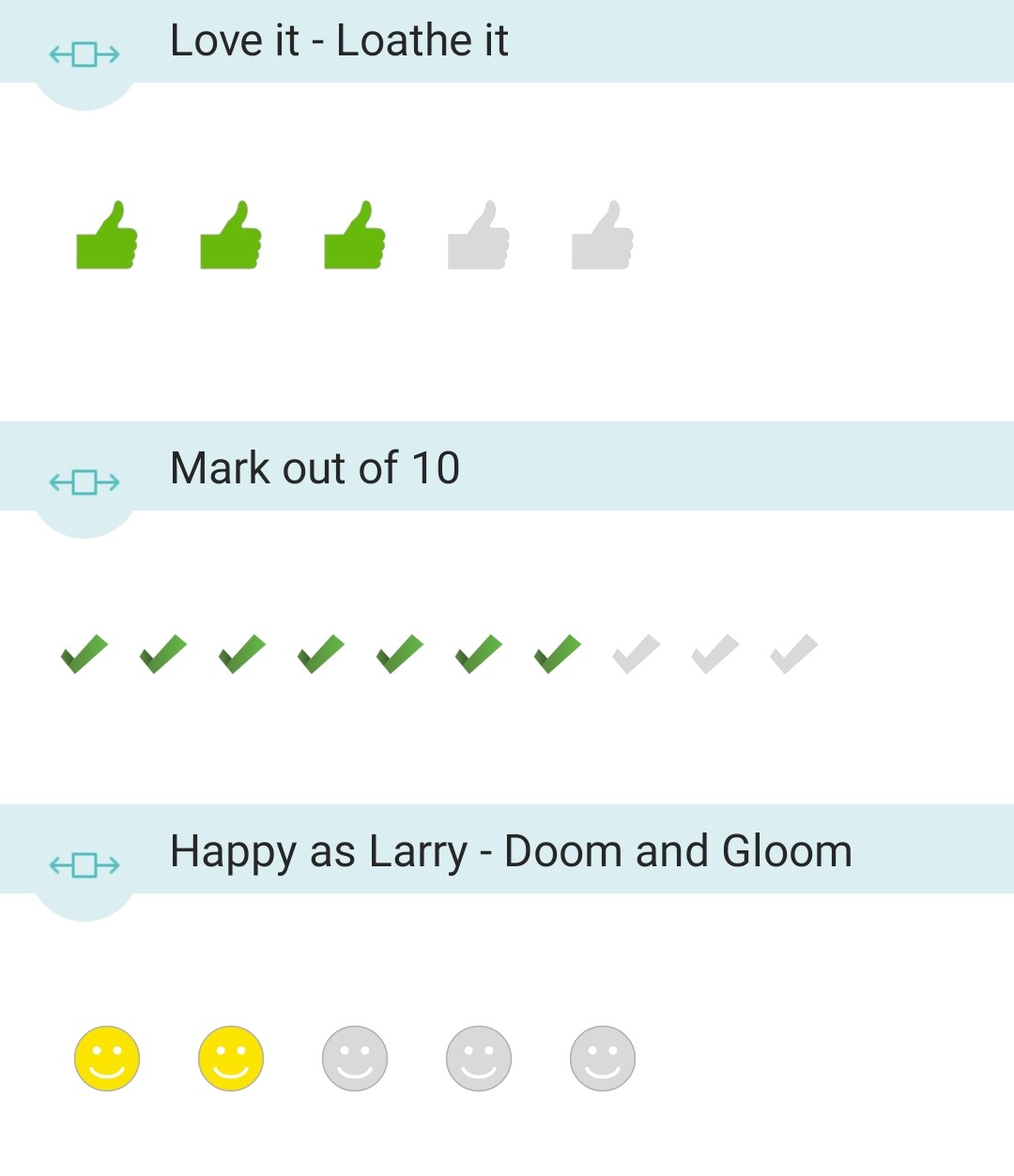
Size and Number of Icons:
You can also choose the number and size of the icons. The NestForms mobile form app empowers survey creators even further by providing options to adjust the size and number of icons displayed within each question. This granular control ensures that your rating scale aligns perfectly with the specific requirements of your survey.
Start by adding the Number component to your form and selecting Graphic from the buttons provided. You can see the options for the coloured icons or select your own from the image gallery.
You can see detailed help in the Number component help page. If you are new to the NestForms surveying app, you can start right away with a free two week trial!






