Most of the time you'll receive all of your NestForms surveyor app responses smoothly and without any issues. However, there are a few practical steps you can take should any issues arise.
Navigating the technical landscape of team management is easy with the Devices option in the Display dropdown of your NestForms account. If you're an administrator juggling multiple responders, this new feature is set to be your best friend. No more blind troubleshooting and guesswork. Let's see how this feature can help you stay on top of your team's device usage and app activity.
Unearthing the Details
Once you click into Relations within your NestForms account, you'll notice the Display dropdown above your list of responders. This is where the magic happens! Select the Devices option, and voila—you now have an overview of each responder's app environment. Curious which iOS version of the app they're using? You're covered.
Navigating through this feature, you'll spot a helpful warning icon next to any older app versions. This can act as a reminder of which devices might need an update. Plus, with colour-coded device icons reflecting recent activity, you’ll get a quick visual status check of your team’s app engagement. Also useful, you'll see the date when a user was last active, allowing you to identify who might need a little nudge to get back in the swing of things.
Flat View: Bringing All the Details to the Fore
Switch to the Relations Flat view, and the depth of information becomes even clearer. By selecting the Admin Actions option, you gain insights into the current device, app version, and last active date of your responders. But what if you're dealing with technical issues? Don’t fret. There's a button, Request Diagnostic Details from the app. Currently available for iOS users only, but don't worry Android users—you'll get your turn in the spotlight soon.
With just a click, this feature sends a push notification directly to the app. This allows the Responder to submit detailed diagnostics, which can be a lifesaver in smoothing out any hiccups in form submissions or app performance. Once the diagnostic details are submitted, you, as the administrator, will receive an App Status Report notification. This report doesn’t just sit pretty in your inbox; it brings valuable information to the table.
Clearing Up Technical Issues Like a Pro
The 'App Status Report' lets you see device specifics along with response details submitted through the app. This means you can pinpoint which responses have been finished and which are still in progress — a crucial bit of intel to understand why certain data might not have been uploaded yet. Essentially, you get a behind-the-scenes look at what’s happening in your colleague's app, empowering you to investigate and resolve issues more efficiently.
Imagine this: you're dealing with a Response submission problem, and it's holding up a critical inspection or checklist. With the Devices option, you can immediately check which version of the app is being used, identify if it’s an outdated one, and request diagnostic details to zero in on the issue. No more endless email chains or futile troubleshooting sessions.
Final Thoughts
The Devices option in the Display dropdown is more than just a feature — it's a game-changer for administrators managing multiple responders. By providing a clear overview of device usage, app versions, and user activity, it takes the guesswork out of troubleshooting and keeps your team functioning smoothly. So next time you're in your NestForms offline survey app account, give it a whirl and experience the ease of seamless team management.
This feature isn’t just a mobile form app tool; it’s your new ally in maintaining peak operational efficiency.
Stay in control of your team's operations by using the Devices option in NestForms offline surveys. Monitor app versions, track user activity, and streamline troubleshooting for optimal performance.
Start by clicking into your Relations. Click on Display and select Devices from the dropdown menu provided. You can find out more details on the Relations help page. If you are new to the NestForms surveying app, feel free to try our free two week trial!
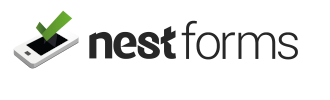
 Case Studies By Sector
Case Studies By Sector Case Studies By Client
Case Studies By Client




