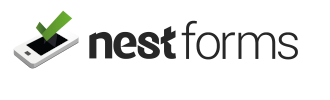The NestForms offline survey app contains many intuitive and user-friendly components to use on your forms. For any forms you create, you might want to include guidance notes or other information that the person (responder) on the ground will see before they start to carry out the survey.
You can insert notes as prompts or reminders at any other places within the form to suit your requirements. You can place notes at the beginning of each section or preceding specific components.
Notes are most often inserted as text to give guidance at the start of a survey form. For example: “Please ensure you have all the necessary PPE before you carry out this inspection”.
Perhaps, at the end of a form before signing off you may wish to state something like: “By signing this form you have understood that all work has been carried out according to policies and company procedures”.
The Note component and HTML Tags
Now we have added a new feature to the NestForms offline survey app Note component. This new feature will give you a whole range of other options for the note content through the use of HTML tags.
Clarity and customisation are not just desirable but essential. Every form, whether it's a Project Completion Report, Final Inspection Checklist, or other feedback form, should communicate information clearly and engage respondents effectively. Our versatile platform for creating digital forms, understands this necessity profoundly.
With the Note component, as discussed, the NestForms Snag List App allows users to provide instructions, guidance, and additional context within forms. Here's where the magic happens: by incorporating HTML tags within the Note component, users can elevate their forms to the next level of richness and interactivity.
Understanding HTML Tags
HTML, or HyperText Markup Language, serves as the backbone of the internet, providing the structure and content for web pages. HTML tags are the fundamental elements of HTML documents, defining the structure and formatting of text and other content on a webpage and in this case, content within the Note component.
Enhancing Notes with HTML Tags
The NestForms GPS Survey App Note component supports the use of HTML tags, empowering users to create notes that transcend plain text. With HTML tags, users can format text, insert links, include images, create lists, and more, making notes more engaging and informative.
Let's delve into some ways HTML tags can be employed within the NestForms Note component:
- Formatting Text: HTML tags such as using bold, in italics, or for underlining text allow users to emphasise key points or highlight important information within notes.
- Inserting Links: This tag enables users to insert hyperlinks within notes, providing additional resources, references, or related content for respondents to explore.
- Adding Images: With this tag, users can embed images directly into notes, enhancing visual appeal and providing visual references or instructions.
- Creating Lists: HTML tags such as for unordered lists and ordered lists help users organise information clearly within notes, making it easier for responders to follow instructions or guidelines.
All of these changes can be applied in a standard WYSIWYG editor so you should not need to consider any technical issues.

Practical Applications
The ability to use HTML tags within the NestForms Note component opens up a world of possibilities for form creators. Here are some practical applications:
- Training: Embed images within notes to provide visual demonstrations or tutorials for training purposes.
- Product Catalogues: Insert links to product pages or an online PDF document within the notes to provide additional information to customers.
- Safety Instructions: Format safety instructions with bold or underline tags to emphasise critical precautions or procedures.
Conclusion
Incorporating HTML tags within the Note component transforms static notes into dynamic, interactive elements that enhance the user experience and improve the effectiveness of digital forms.
By leveraging HTML tags, form creators can provide clear instructions, engage respondents effectively, and create more informative and visually appealing forms.
Whether it's adding links, images, or formatting text, HTML tags empower users to customise notes to suit their specific needs and create forms that stand out from the crowd. With the NestForms offline survey app, the possibilities are endless.
Start by inserting the Note component in the appropriate place on your form. You will see buttons for text and HTML.
By selecting HTML you are then presented with all the other content customisation options as discussed. You can see detailed help in the Note component help page.
With the NestForms GPS Land survey app you can build all types of Project Completion Forms. These include from Market Research Surveys, Snag or Punch Lists to Job Completion Forms. If you are new to NestForms offline surveys you can learn more about how our mobile form app works and get started quickly. Feel free to take up our free two week trial!