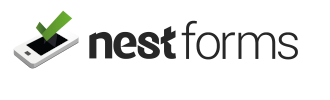Notes can be inserted into a form allowing for passive information that you might wish to provide for the responder on the ground. For example, you may wish to provide clear instructions or rules when the responder is filling in the form. The responder can view your notes whenever they appear on the form and follow any instruction(s) you have provided.
As an example, you might wish to remind an inspector carrying out a Health and Safety audit or builders on site to “Ensure you are wearing the necessary PPE, including hard hats, safety glasses, gloves, and steel-toed boots”.
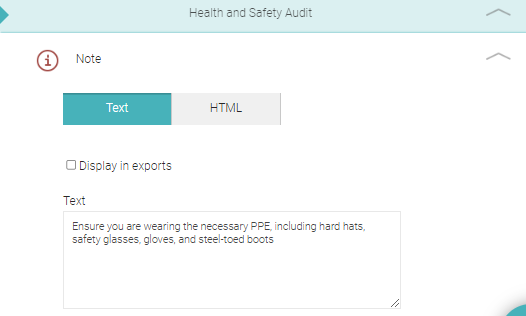
You might want to leave a note above the Signature component such as “By signing this form you have understood that all work has been carried out according to policies and company procedures”.
These notes can provide guidance and instruction on the ground as actions on a checklist or inspection form are being carried out. Notes can be inserted in any place or section within the form.
HTML (HyperText Markup Language) #
HTML (HyperText Markup Language)
For those unfamiliar with HTML, it is the standard language used to create and design documents on the World Wide Web. You can use HTML to define the structure and layout of any notes on your forms, using a variety of tags and attributes.
By clicking on the blue HTML button within the component, you will be provided with the option to format content such as text, include images, insert links, and other multimedia elements. This HTML feature allows administrators to create note items that are more functional and visually appealing.
Here are some ways HTML would be integrated within the Note component:
- Text Formatting: HTML allows you to format text within the Note component, bold, italics, underline etc.
- Lists and Bullet Points: HTML can create ordered or unordered lists to organise information clearly. This is particularly useful for listing steps, procedures, or important guidelines.
- Links and References: HTML can be used to insert hyperlinks, providing users with quick access to additional resources, regulatory websites, or internal documents.
- Combining Images with Text: You can combine images from your library with formatted text to provide a more comprehensive experience. For instance, a note about safety equipment can include both text descriptions along with corresponding images. You might also wish to include a brand image.
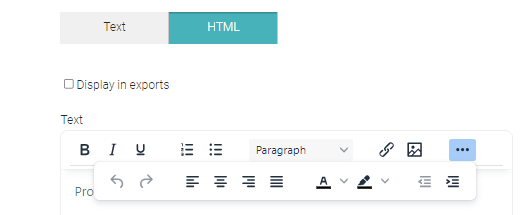
There are many other options available for you to tailor the information to be included within your form notes.
By incorporating HTML into the Note component, NestForms can provide a richer, more interactive experience for users, allowing for better organisation and presentation of information. This integration ensures that the notes are not only informative but also visually appealing and easy to navigate.