Introduction
Ok, to me it's obvious what it is! I'm not going to get into the argument of whether it's Todo, To do or hyphenated To-do. Maybe Capitalised, To Do or capitalised and hyphenated, To-Do! I’m told the capitalised TODO is often used by programmers as a comment within their code, meaning the same thing, denoting something that needs to be done.
I've clocked the sentiments! Let's just Do it……..a Do it list?......
I'm going to call it a ‘Reminder List’ just to be awkward. Let's throw in there audit, inspection or checklists. The ‘aide-memoire’ can come in many formats ranging from disorganised chaos (your post-its, scribbles, writing on your hand etc) to an efficient and orderly list.
According to psychologists, the brain functions more effectively when using protective strategies. We are attached to ToDo lists, according to David Cohen, for three reasons. First of all, they can help with anxiety related to life's chaos and predilections. Second, they offer a structure and a practical approach. Thirdly, they serve as evidence of what has been accomplished in a specific period of time.
Bluma Zeigarnik was one of the first psychologists to have noticed that the brain becomes obsessed with imminent tasks. The Zeigarnik effect points out that we remember incomplete or interrupted tasks much better than things we have done. She observed that waiters could only recall diners’ orders before they had been served. After serving, their memories simply let go of who had been served what previously.
https://www.theguardian.com/lifeandstyle/2017/may/10/the-psychology-of-the-to-do-list-why-your-brain-loves-ordered-tasks
What is the order of the day? What is on the agenda? How is your schedule looking? What about the new build punch list! Any list for that matter. For a building company, obtaining a Punch list might only be one item on a larger list required for closing down a site project. If you are going to send an email, do you need a list of things to include? Nothing worse than hitting the send button without the attachments.
With the NestForms offline survey app you can create efficient to do or checklist forms quickly and easily. You can share your form instantly with any colleagues or friends who you have tasked to assist you in ticking off another item on that list.
To-Do, inspection, checklist and audit forms - The NestForms component features
The car is up on the ramp and the test centre mechanic is checking boxes in an orderly fashion as he or she is walking around the vehicle. The central administrator knows which data is required in order for the vehicle to safely pass a test. An inspection form (to-do list if you like) can be shared with the mechanic that includes components allowing simple yes/no answers. For example, front left indicator working, checkbox yes/no, horn working yes/no, pass/fail and so on. These question components within the NestForms form builder are known as Single Answer and Dropdown. You can use the Dropdown component to include a longer list of answer choices.

The Punch or snag list on the latter stages of building completion is a ToDo list really. It's a list of all the uncompleted tasks or errant workmanship. The site foreman or architect can carry out a walk around and include images, audio and descriptive text providing a solid checklist list. The list can be shared instantly with builders working on the project so that any retrospective action can be taken.
If you have farmed out some of the work on your To-do list you can receive automated trigger alerts for when certain actions have been completed. Once you receive an email or data from any trigger you have created you can score off another item on your list using the Multiple answers component within the form. The multiple answer component allows you to tick off more than one item from a lengthy list. It's perfect for including on any check or to-do list.
Using images
When the images component is used within a form, then within the app you can upload images easily using the device camera. On the other hand, the Single and Multiple answer components contain an option which allows you to insert an image into a question which you will see within the app. It may help you to have a visual aid for some of the stuff on your list.

Examples
There are many examples where checklists are used, not just in the workplace but also in our personal lives. Try the NestForms mobile form app in the home. Moving house - Have I the documentation sorted, outstanding bills, the removal company, everything boxed, cleaning, change of address? etc. The list is endless. Get organised!
Use our offline survey app to make some order out of the chaos. Share a form to your own device with the shopping list, tick items off on your mobile as you shop. Things to do list on your mobile, it's easy, just give it a try, get creative with the NestForms components!
Workplace examples are numerous. Aside from other examples mentioned earlier, your punch lists, vehicle inspection forms etc. Facilities often deal with department or office relocation and checklists would be required in order to manage the move. Within sanitary services, a manager can create a checklist form for cleaning teams working on the ground so they can tick off tasks or areas they've completed. We have many clients creating To-Do, checklist forms using the NestForms offline mobile survey app for all kinds of maintenance work, utilities, engineering, asset management, retail or agricultural.
A rudimentary checklist form might simply include the Multiple answer component! Try it! Give the form a title and call it ‘To do List’. Use the Date and time component, people like to see what they've done within a specific time period (Cohen). Drag the Multiple answer component into your form. Within this component you simply click on the title for new option 1 and enter the first item on your list, say ‘Dental Appt’, new option 2 ‘Collect the kids’- 3rd item and so on. You will see on your mobile device within the app a checkbox beside ‘Dental Appt’. Simply tap the checkbox to strike off this item on your list. Easy!
Here are the steps to create a simple Todo list within the user friendly NestForms form builder:
1) Log in to your account
2) Create a new form - start with a blank
3) Give the form a title (To-do, Checklist, Tick List etc)
4) Drag over the Date & Time component
5) Drag over the Multiple answer component and list each of your items using the new option fields.
(optional - you can add an Edit component for any scribbles (text) you might wish to include).
6) Finally add the Feature Button component. This component is important for finishing off and closing your form on the app.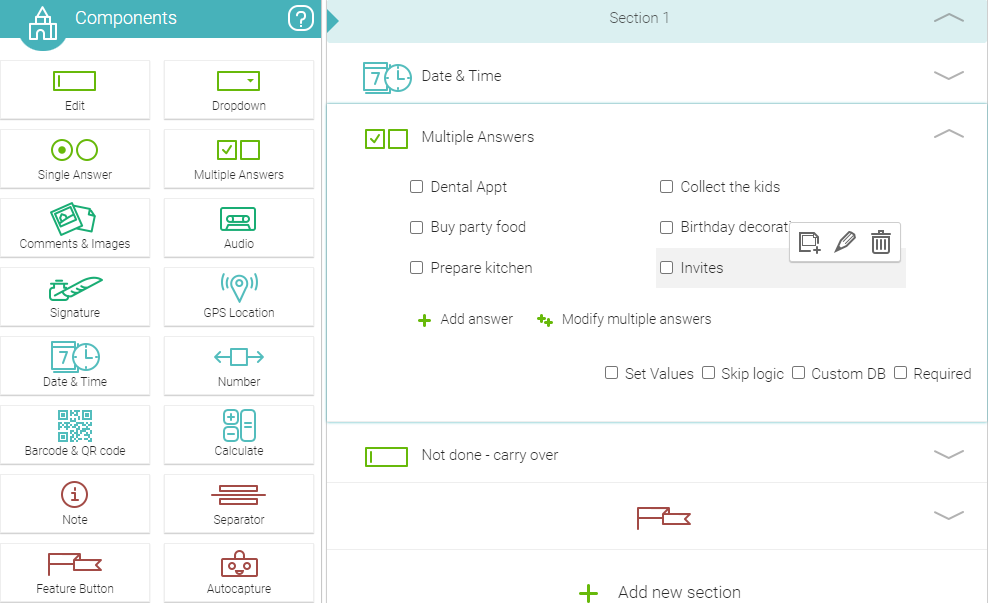
Share to your own device or someone you've created the list for, perhaps the teenager, tidy your room, clear up your **** in the kitchen etc. Perhaps provide images to double down on your point! They're always on the phone anyway! A simple checklist like this can easily be created within the NestForms Land survey app Free plan. It would also be a good opportunity to experiment with the platform and create your first form.

If you would like a chance to try out NestForms, you can sign up for free and your first two weeks begin with a free trial of the system as a Premium user.
If you would like to create and tailor your own To-Do, inspection, maintenance, checklist or project completion report form you can find out more on the NestForms mobile survey app website.
You can also view a short video on how the app works on the homepage.
You can also learn more on how to use our formbuilder by getting a better understanding of NestForms.

 Case Studies By Sector
Case Studies By Sector Case Studies By Client
Case Studies By Client




