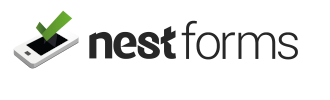There are three types of format you can choose from:
- Date
- Time
- Date & Time
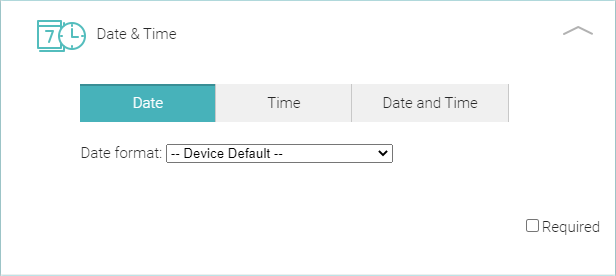
In any of these options there are default settings that will carry over from your device.
Date - Using the dropdown menu in the Date format box, you can choose from the following options:-
Device Default
- EU - day/month/Year (31/05/2018)
- US - month/day/Year (05/31/2018)
- Dotted (31.5.2018)
- Programming (2018-05-31)
Time - Using the dropdown menu in the Time format box, you can choose between default or the 12/ 24 hour clock.
Date and time - Gives the responder an option to insert both date and time into the response.
In any of the options, when users are filling the Responses,they can simply apply the current date/time or choose from the date/time selection.
If you require an automated date or time to be added when the user fills the response or when the response was sent to the master account, have a look at the Autocapture component.