The Audio component in NestForms allows responders to record and attach audio clips directly within a form. This is useful for providing spoken notes, verbal observations, or capturing sound-based evidence during inspections or surveys.
Audio Component #
No additional settings are required — just drag the component into your form. Audio is stored securely with the rest of the form data.

The Audio component is simple, efficient, and ideal for adding another layer of context to your mobile form responses.
How it works #
- When the responder taps the Audio component in the form, the device's microphone will activate.
- They can then record a short voice note or ambient audio clip.
- Once saved, the audio is automatically attached to the form response.
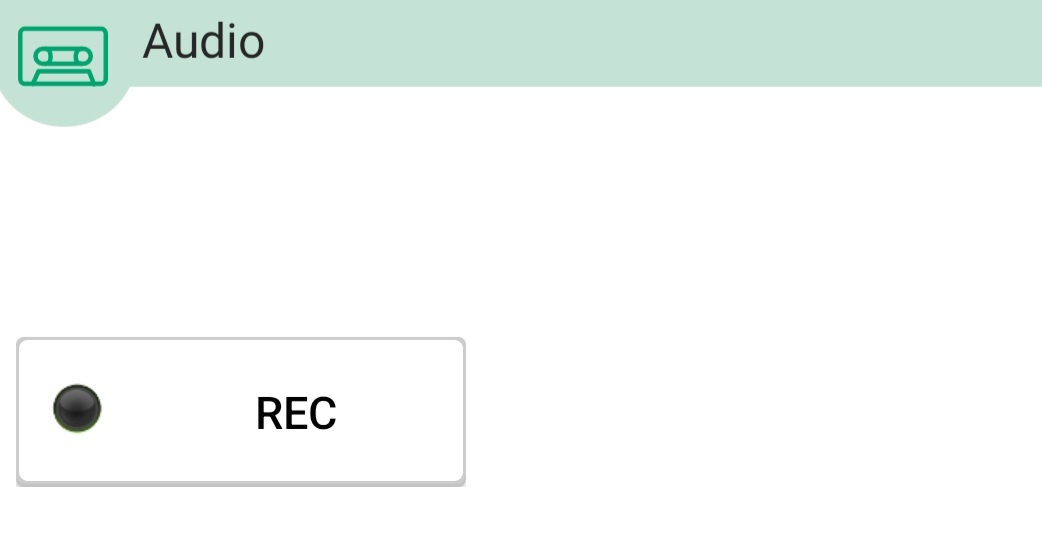
Common use cases #
- Verbal notes in noisy environments where typing is inconvenient
- On-site observations during inspections
- Adding voice instructions or clarifications in forms
- Language-based responses for accessibility
Audio Transcription #
The Audio Transcription feature allows for converting voice recordings into text directly within a response. You can also choose a language for transcription and update the text as needed.
- Form setup – In the form builder, tick the Transcription option when adding an Audio question. You can also preselect a language if you wish.
- Data collection – Field staff record audio on the mobile app as usual and finish the form when they are done.
- Edit and update – After transcription, the text can be reviewed and edited. This ensures accuracy while keeping all records together in the same response.
Audio Guidance #
Audio Guidance allows you to attach pre-recorded audio clips to individual form questions, helping responders understand what is required without needing to read detailed instructions. This feature is especially useful for accessibility, language support, or field teams working in hands-busy environments.
- Tap the three-dot menu on the right hand side of a component question.
- Select Add Audio to the question from the popup menu.
- Use the Audio Files Gallery to upload or select audio files.
- Link specific audio clips to guide responders when answering questions.
This feature is currently available on iOS devices only. Android support is planned.
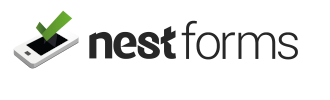
 Case Studies By Sector
Case Studies By Sector Case Studies By Client
Case Studies By Client
