There are no contractual requirements to use our service. NestForms operates on a free or monthly subscription basis, depending on your requirements.
Only the account Administrator should ever need to have a paid account. All of your responders can use the free account to collect data on your behalf.
All you need to do is go to the pricing page when you are logged in: nestforms.com/Pricing
On the pricing page, there are four subscription options available:
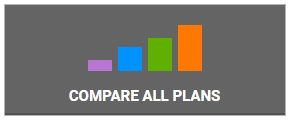
- Premium
- Advanced
- Standard
- Free
You can view more details regarding the NestForms subscriptions and compare the options by clicking on the COMPARE ALL PLANS button within the pricing page.
You can subscribe instantly and use the service on a monthly basis until you no longer need a paid subscription, you can also throttle your subscription up and down the options depending on your current usage.
When you upgrade your subscription, the upgrade is instant (when upgrading in the middle of the subscription period, NestForms will charge you for the remainder of the subscription in the current month).

How do I subscribe? #
We recommend that you first test NestForms by availing of the 14 day free trial.
Once you are happy that NestForms suits your needs. Make sure you are logged in, go to the pricing page, decide what type of subscription you need, click to the Upgrade button within your chosen subscription in order to confirm selection.
You will then see a popup window with the option to fill in your profile information.
Then you will see a secondary popup with the Pay now button. This button will redirect you to the Stripe payment gateway where you can then enter your credit card details or an alternative payment method (Including SEPA Direct Debit | Google Pay | Apple pay, etc).
Once you have finished your payment settings, you are then redirected back to NestForms.
NestForms does not store any of the payment details, we just receive an identifier for the following monthly payment.
How do I downgrade my subscription? #
When you are downgrading, your subscription will stay active for the remaining period of the current plan and is then downgraded when your current month is completed. This means that once you downgrade your account to the free subscription, you are informing our system to no longer charge you for any further monthly payments.

For any of these changes, go to the pricing page. Select a plan that suits your requirements and click to the relevant button within the subscription option. This button will either say Upgrade, Choose or Downgrade depending on your subscription status.
Note: Make sure you are logged into the correct master account.
You can come back at any time and modify your subscription.
Monthly subscription payment failure #
On occasion, there might be an issue with your credit card, for example:
- Your credit card has expired
- Insufficient funds
- Card declined
Unfortunately, this can happen from time to time with certain cards for any of the reasons mentioned above.
NestForms will try to process your payment for 3 consecutive days and will send a short email to confirm the payment status.
If your payment is still unable to be processed after the 3 days, then your account will automatically be downgraded to the free subscription and within its limits. Your colleagues will still be able to collect the responses, but you will not be able to see any responses or images that are in excess of the free subscription limit until you subscribe again.
Why was my card declined? #
This can sometimes happen for different reasons that are beyond our control. The error means that the issuer of your card has rejected your payment.
In order to move forward, you can usually resolve this issue by contacting your credit card customer support and ask that any requests for payment from NestForms or our payment gateway Stripe be accepted.
I would like to change my payment details #
If you want to change your credit/debit card details or any other payment method, you can add the new details within your profile (just click on your name in the top right corner when logged in).
Scroll down to the Subscription Information section and then to the field Payment method where you can click the Update default payment method button and follow the steps provided.
Downloading your Invoice #
You can download your monthly invoices online via the profile page.
When you are logged into NestForms (make sure that you login into the master account), just click on your name in the top right corner.
Then scroll down to Subscription Information and within this section, you should see Invoices where you can click on Show all invoices.
You can then click the Download link for a PDF version of any of your historic invoices.
Emailing the invoice #
By default, when the monthly payment is processed, you receive a notification email without any invoice details.
If you would prefer to receive the PDF invoice via email, you can also set this in your profile.

Just tick the Include PDF attachment checkbox and the regular email will also contain the PDF invoice within your next payment.
However, if you prefer, for example to have an invoice sent to your accounts department, you can enter their email address into the Additional invoice email address field.
What happens to my responses when I downgrade to a free account? #
We would recommend you download all your responses, so that you have a backup while you are a paying subscriber. When you switch to a free account, you will not have the same export options available to you.
Note: Responses include answers and associated files like images, signatures, audio, etc.
NestForms will not delete your responses as soon as you switch to a free account.
NestForms will remove your responses without further notice when your time on a free account exceeds your time on a paid subscription. This time period works on an incremental basis to a maximum of 13 months.
For example: if you were subscribed for three months, your responses will be kept for the following three months while using a free account for up to a maximum of thirteen months.
Changing the administrator of your account #
If you are still to remain as the main administrator, then the second user should get the additional permissions using the share admin rights feature.
If your organisational situation has changed, and you or your colleague is to become the main administrator, then login to the website and click to your name to get to the profile page.
Once there, simply click on the Change Email link under the current email address to that of the new main administrator.
The new administrator should then reset the password to their email address and then change other relevant details within the profile page (username, forename, surname). They will then become the main administrator of the account once they save the profile page.
Then (if required) you can be added as a second administrator on a per form basis.
For security purposes, where an administrator has left an organisation and the new administrator does not have access to the account or the email address, we are required to contact the previous administrator for permission to transfer account ownership. If there is no response from them after a number of days, we can begin the transfer process to the new owner/administrator of the account.
How do I delete my profile or subscription? #
If you want to remove your paid subscription, just login to NestForms, go to the pricing page, and click on the Downgrade button within the free plan.
If for any reason, you wish to delete your account, follow these steps:
- Log in to NestForms.
- Click on your profile (your name).
- Scroll down to the button Delete my profile.
- Click on this button and follow the steps provided, your account will be deleted within 14 days of this activation.
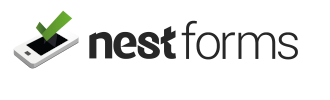
 Case Studies By Sector
Case Studies By Sector Case Studies By Client
Case Studies By Client
