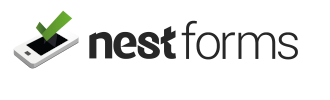AutoCapture automatically collects data in the NestForms app, removing the need to be entered manually by the responder on the ground.
For example, you don’t need to ask your responder for their name since you already know their name within the system, but you would prefer to have it mentioned somewhere in the response. So to avoid unnecessary data entry for the responder on the ground, the field is hidden and is filled automatically depending on the AutoCapture settings.
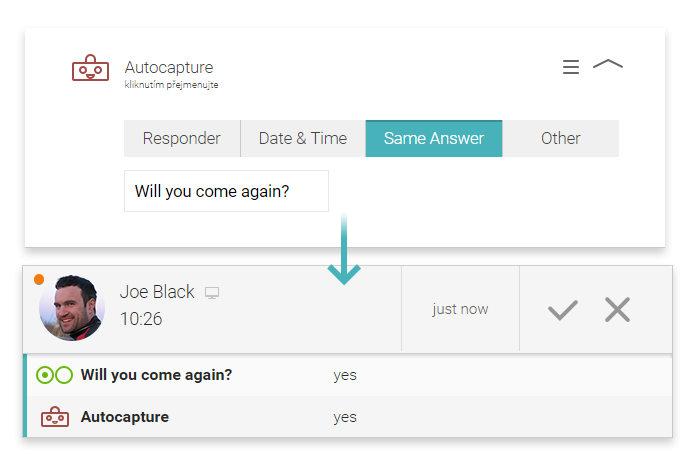
Options available with AutoCapture are:
Responder name - This is useful for adding the responders information into the exports.
The dropdown options available are:
- First name is the default setting
- Full Name
- Email address
- IP address - When IP address is selected you can record the IP address that the responder was operating on when sending the response.
Dates and times - This dropdown denotes a timestamp that can be tracked in different ways, for example to verify when the responder answered the response, or when the response was sent to the server (this may differ when working online or offline).
The dropdown options available are:
- Modified from App - When the response was last updated within the app (usually when pressing the finish button)
- Created in App - When the response was created within the app.
- Time taken to complete - Difference between created within the app and when modified from the app.
- Modified to Web account - When the response was completely uploaded to the web account. If the response was updated within the web account, then it’s the date & time of the modification.
Bear in mind that all dropdown options with the exception of Modified to Web account completely rely on how accurate the time is on the responders mobile device and might not be exact.
Same Answer - For example, If you want to ask the responders name at the beginning of the interview, but you want to repeat this at the last summary page for report purposes as well.
Other
- Unique ID - Choose this option if you want to generate a unique number for each of your responses.
- Static text - Displays this static text within the reports and exports.
So to summarise AutoCapture is a hidden field that inserts information without responders involvement and adds the collected data into your reports automatically.
Member Reference Codes #
You can edit any Relations basic information to include a Member Reference Code.
This code can also be added within Autocapture fields. Once selected the code will be inserted where necessary.
You can easily set the code within the Autocapture Form Item. Just select ‘Member Reference code’ from the dropdown menu under the Responder tab.