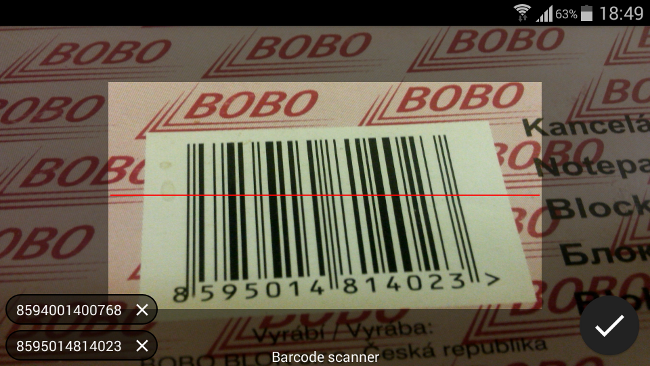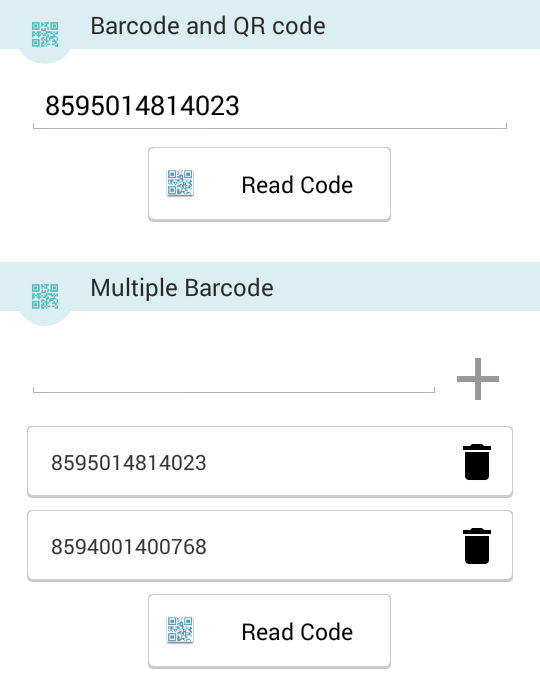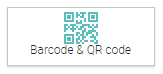
An administrator can insert a Barcode and QR code scanner component into any form. This can be useful for responders working in warehouses, retail outlets, asset tracking or engineering.
There are two types of codes you can use.
- Barcode reader - For anybody who is using bar codes. (the barcode only holds information in the standard horizontal direction)
- QR Code reader - For anybody who is using QR codes or the two-dimensional version of a barcode.
Both of these can be scanned and stored within the responses.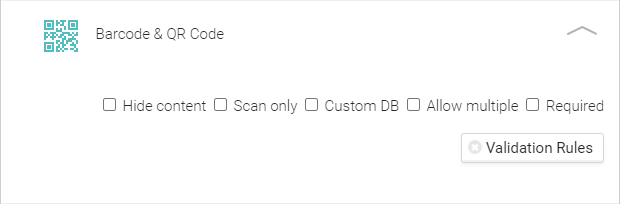
You can edit the title simply by clicking into the Barcode & QR code title bar. In retail, for example, you might want to scan all codes under the title of a certain product or brand.
Hide content - Scanned content text will not appear - this might be useful if the barcode contains an ID and is connected to the custom DB, where you want to display follow up items.
Scan only - No option to add manually, this will prevent users entering incorrect data.
Allow multiple - If you need to scan multiple QR codes or barcodes, just drag the barcode component and check the option Allow multiple. This will allow the responder to store multiple codes consecutively within one answer. This has proven useful if you need to collect all barcodes from all items on one shelf or all items of furniture in one room or building.
Placeholder - This feature allows you to provide a text prompt for the responder.
Required - Check this box to ensure the responder provides an answer before finishing their response in the app.
Validation Rules - Applying validation rules will allow you to ensure the structure of the barcode or QR code meet your requirements . Learn more about regular expression validation
We also allow the manual entry of barcodes via the app within the barcode component. This can be used when the barcode is in an awkward position to scan or damaged.
You can also connect Custom DB to Barcode or QR codes. It is also possible to generate QR codes for printing off and assigning them to Custom DB items.
Note: Multiple bar code scanning is applied only for Android devices right now. Get in contact with us if you require this feature for iOS as well.
Screenshots from the app: