Managing your device storage in the NestForms Mobile App #
If you're finding that the NestForms app is taking up a significant amount of storage on your mobile device, there are a few things you can check to help manage and reduce this usage:
1. Adjust the Auto-Delete Setting for Responses
- Go to the app Menu > Settings.
- Locate the Delete Responses: Delete after option.
- Set this to a reasonable timeframe (e.g. two weeks).
- Once adjusted, responses older than this period will be cleared automatically the next time the app is restarted.
2. Review and Clear Old Unfinished Responses
- Open the app Menu > Responses and scroll through the list of saved responses.
- If there are many older or unused unfinished responses, these can be manually deleted:
- On Android: Long press the response, then tap Delete.
- On iOS: Open the response, then tap Delete on the follow-up screen.
3. Still Experiencing Issues?
If adjusting settings and clearing old responses doesn’t reduce the storage usage, please send us diagnostic information from the responder's device. Our support team will review the data and confirm whether anything unusual is contributing to excessive storage usage.
Important: Avoid uninstalling and reinstalling the app as doing this will remove any unsynced data, and we will not be in a position to investigate further.
Black screen when taking a picture #
If you are trying to take a picture or select a photo from the gallery, but only a black screen appears, you may have a problem with the app permissions.
A similar version of this issue is when the message Permission not granted is displayed.
This can occur during setup, if you did not give the NestForms app permission to access your camera, in this scenario, you cannot take pictures.
To put it another way, the NestForms app requested this permission on the first occasion you tried to take a picture.
For iOS users: You can update your settings in Phone Settings> Privacy> Camera. Then enable NestForms.
For Android users: You can update your settings in Phone Settings > Applications > NestForms > Permissions. Then enable the Camera option.
Corrupted or Deleted Files #
There may be an occasion when a response can’t be uploaded, for example, when a file has somehow been corrupted or deleted from the device.
If this is the case, the responder will need to remove the file from the device by carrying out the following steps:
1. On the Responses list, Long touch on the problematic response.
2. You will now see the Response Options popup where you should select More.
3. From the Response details you should click on the Files detail button.
4. You will now see the file details with a colour code on the left hand side (Green, Amber, Red). Red signifies any problematic file.
5. Click on the three dot icon on the left and Delete the file.
You should now be able to go back and upload the response.
Clear outdated responses #
There may be an occasion when a response can’t be uploaded, for example, when the response was already approved (or deleted) by the administrator in the main account.
If this is the case, the responder will need to remove the response from the device by carrying out the following steps:
1. On the Responses list, Long touch on the problematic response.
2. You will now see the Response Options popup where you should select Delete.
3. Confirm the deletion on the follow up popup window.
You should now be able to go back and upload any following responses.
Beta testing with Android #
When we are publishing new versions of our Android app, we usually push the latest version into Beta mode for a few days for testing purposes. Once there are no reported bugs, then the app is made available to all users.
If you are keen to test any newly added feature, you can subscribe to Beta and receive a new version as soon as they are available via the standard Google play app updates.
Click on this link: https://play.google.com/apps/testing/com.nestdesign.nestforms
This will display a page with some introductory testing text and a button at the bottom of the page to BECOME A TESTER
Once clicked, you will then see a page saying You are now a tester.
Then you just wait for the standard app update via Google play (usually within 4 hours).
When you have the new app, feel free to let us know if you have any issues.
You can simply unsubscribe by clicking on the same link as above and then click on Leave the program
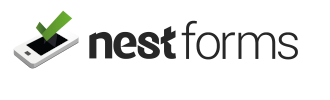
 Case Studies By Sector
Case Studies By Sector Case Studies By Client
Case Studies By Client
