On the Forms tab, mouseover the form and click on the Reponses icon.
Here you can see the members and the Response names.
At this point you will need to approve or reject the content of the forms before displaying this information to your client.
All of your results are not approved by default. You can approve submitted results by clicking on the grey tick checkmark or reject the results by clicking the grey close symbol.
There are many options in the submenu where you can show filters, edit the form, archive the form and export all Responses (based on the current filter) to PDF or excel.
Client view
When you mark one of your relations as a client in the Form builder, they will be able to see all approved responses.
Clicking on a row allows you to see the details of an event. On the left hand side there is an eye icon, clicking on the eye icon allows you to enable or disable visibility of the field value for the client. This can be used as an example for answers that you do not wish your client to see.
There are more options when using the VIP area.
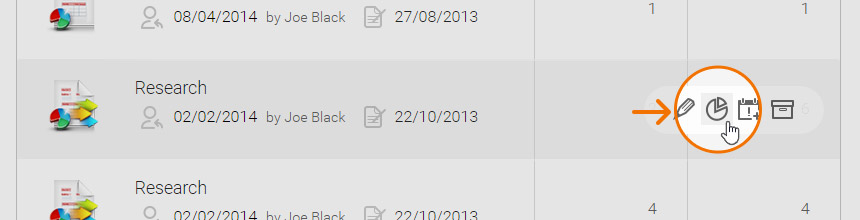
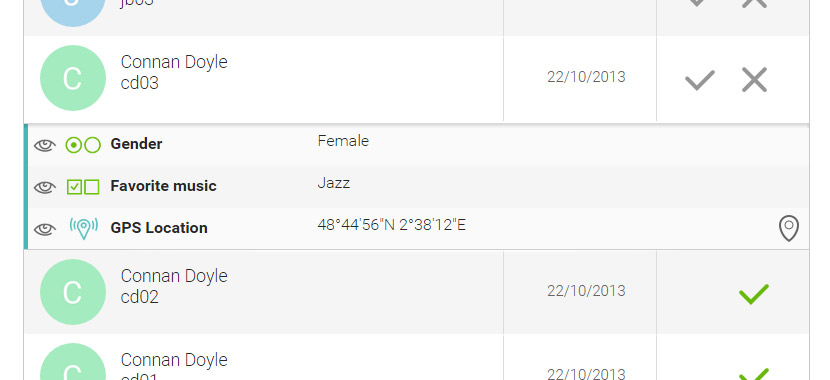
Files not yet received #

If you ever see this icon, it simply means that images that are attached to this response are due to be received, but are still to be uploaded via the responders device.
It usually means the responder has not had access to a wifi connection and their images are pending. This can be because images are not uploaded via the mobile provider by default (this can be updated in the app settings).


