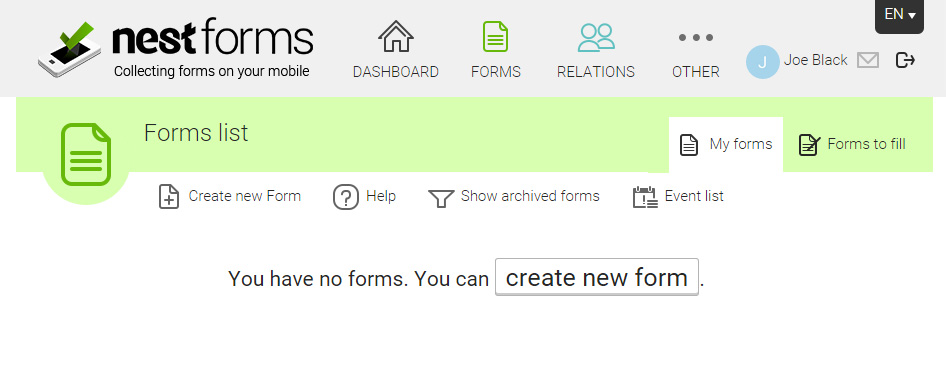An introduction to Forms
It is very easy to create your own forms on the NestForms field service management platform. Depending on your business requirements, as an administrator you can create forms that allow people working on the ground to collect any necessary data instantly. Colleagues collecting data through their mobile devices are also known as responders.
Completed forms known as responses are shared back to the account administrator immediately when online. Responses completed whilst offline are shared as soon as a connection has been reestablished.
We have many clients using NestForms to create simple and complex forms for all kinds of different reasons, for instance, using the platform as a land survey app or punch list construction app. Forms can be used for checklists and inspections suitable to the construction industry, for a snagging list survey, a project completion report or a Health and Safety audit.
Marketing businesses may require that people are interviewed by a responder on doorsteps or maybe on a supermarket shop floor. Forms can be used to gather information at the scene of an accident assisting inspectors within the insurance industry. A detailed and lengthy form might be required for a project completion report or work completion form.
Responders can reply to the same form as many times as required. All forms and responses are securely stored when using the NestForms GPS survey app.
In the screenshot below we can see the Forms list by clicking on FORMS in the main header. This page has two tabs. My forms will list all the forms you have created and own. The tab Forms to fill will list all forms that have been shared for completion, when they were created and number of fields.
The functions available for the page you are currently on are listed under the heading of the page panel. In this case Forms List.
Clicking on Create new Form will take you to the Form Builder, a user friendly tool for creating forms.
For more information on creating forms please view the Form Creation help page which will guide you step by step through the process.