If you have a large amount of responses, you can extract a smaller subset of your results by setting some advanced filter options.
![]()
There are several different options that you can choose based on your requirements.
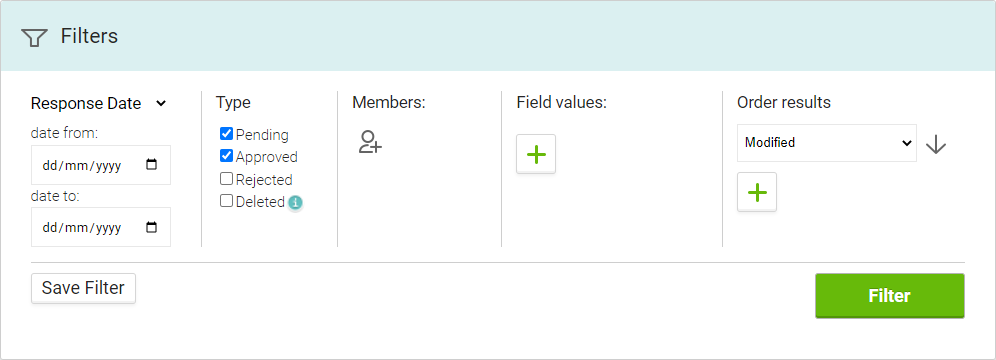
Response date are fields where you just set a date from and date to and you can receive a subset of the responses that relate to the selected dates.
Type of response, meaning if they are pending, approved or rejected or deleted.
Members who have responded to your form
Field values where you can display only results that contain some values inside the content. These options vary based on the field type in the following way
- Text inputs - you can specify a piece of text that was entered by the responder
- DropDown, Single Answer, Multiple Answer - you can choose the list options and you can pick from these. You will only receive results that contain the response you have selected.
- GPS Location - you can specify the centre point and the radius on the embedded map which is the best option to filter responses from one specific area.
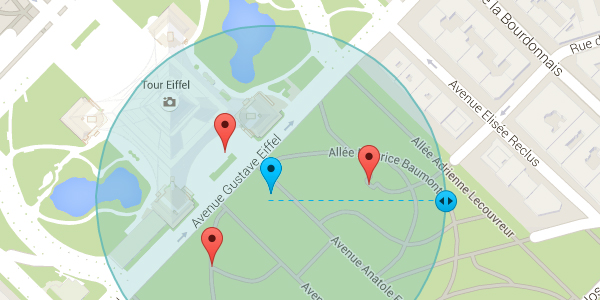
- Date, Time, Date and Time - you can set the minimum and maximum dates and times that you want to retrieve from your results.
Order results Changing the order of your results based on the options within the dropdown menu.
These filters are very handy when you want to export only a subset of the responses. The filter applies to Standard Excel, PDF export as well as images download.
Predefined filters
If you happen to be searching for some data on the Responses page on a regular basis, it might be helpful to store some of your frequently used filters.
Simply create your filter and when you are done, click on the Save Filter button.
![]()
You will then be asked to name this filter. There is another checkbox for Allow in VIP area. After you have named the filter press the Save filter button again which this time will be highlighted in green.

You will see this filter in the Predefined tab. Use this tab to reopen any predefined filter you have created.
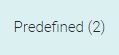
Just remember that each stored filter is related to one form and is visible only to your account.


