If you have forgotten your password, don’t panic!
Below are four simple steps in order to reset your password, just make sure to follow each step to the finish.
1) Go to the homepage of Nestforms.com, and click on the Login button.
A pop up window will appear, and at this point if you look under the Login button, you will see a link:
Did you forget your password?
Just click on this link.
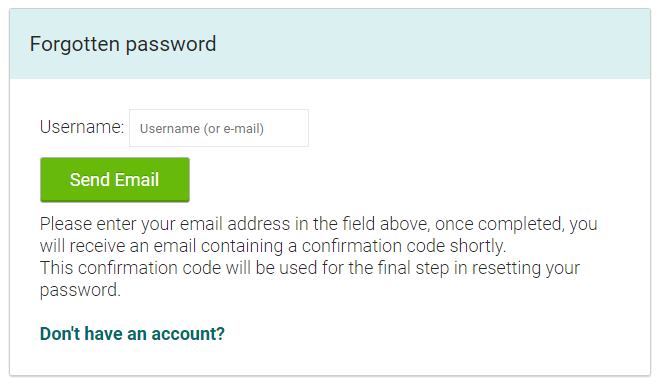
2) You are now on the Forgot password page where you will be asked to enter your email address. Enter your email address and press the Send Email button.
If the email address was valid, you will receive a message saying An email with your confirmation code has been sent to you. (Remember to keep this window open for the next step).
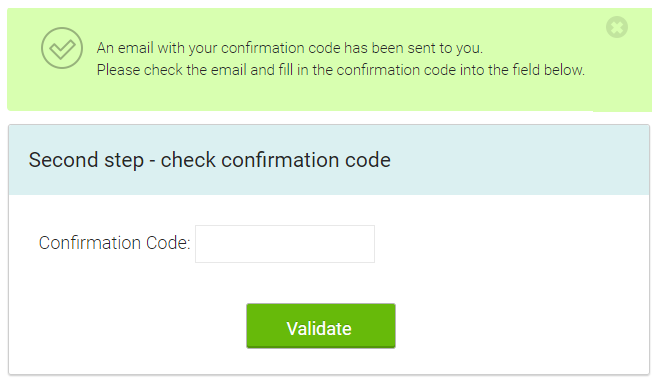
3) Now check your email account as you should have received an email containing a confirmation code (If you haven't received the email, wait one or two minutes, emails are sometimes slow. You should also check your junk or spam folder). If you are using a webmail interface, keep the current NestForms page open, then open your webmail in another tab or window.
Copy the confirmation code from your email and paste it into the NestForms page.
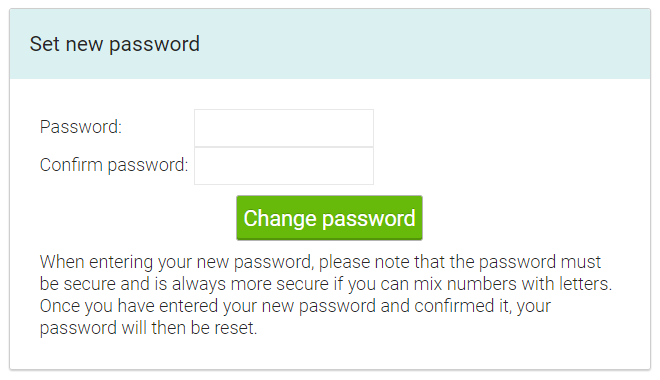
4) Once you enter the code correctly, you will be shown a final step where you can set your new password.
You will also be asked to confirm the password for verification.
Once you click the Change password button, you have completed the final step for a password reset.
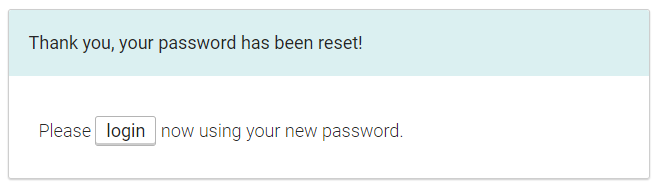
You can now login to the website or the app with your new password as this change is instant.
Note: When you are choosing a new password, we provide an advisory hint on how strong your password is. We recommend at least 8 characters with a mix of letters and numbers, but most importantly, choose a password that you can use and remember.

 Case Studies By Sector
Case Studies By Sector Case Studies By Client
Case Studies By Client
