When you view your responses, there is a menu tab called Form actions available that will allow you to filter your responses based on whether you received answers to certain questions or whether they remain unanswered.
There are seven options available to you within this menu.
You also have the facility to ignore deleted fields that you may have removed from your form, even though you received answers in between the time the question was created and then removed.
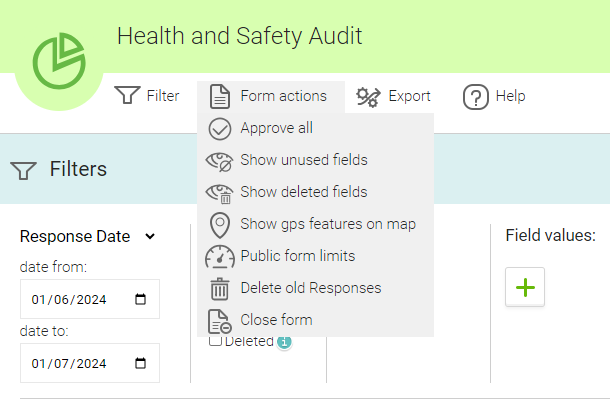
Approve all #
You can approve all of your responses at the same time.
Show or hide unused fields #

This option is either on or off, depending on your selection.
By default the non active fields are hidden.
If switched on, you will see all fields even if they were not answered during your survey responses. They will display as -- no answer --.
These fields will also appear when you export your data.
Show or hide deleted fields #

This option is either on or off, depending on your selection.
By default the deleted questions are hidden.
If switched on, you will see all fields removed from your form in the form builder after a respondent provided answers.
These fields will also appear when you export your data. This option appears in the menu only if the form has any deleted questions.
Show GPS features on map #
Displays the GPS coordinates on the map as a location identifier or where the responder was. There is also a date stamp of when the GPS location was returned.
Public Forms limits #
This will display your actual Public Forms monthly, daily and hourly rate limits
Delete old responses #
When you choose to Delete old responses a lightbox will appear. There is a calendar where you can select a specific cut-off date for deleting older responses. There are also options to Use currently selected filters and Include rejected responses. You will also be notified of how many responses will be deleted through the actions you have chosen.
Please note once this step is completed all selected responses and images are fully purged after 2 weeks.
Close form #
You have the options to either archive or delete your form.
Editing a Response #
When information is being collected on the ground by your responders they are often working within busy locations such as building sites, retail outlets and many other business premises. A responder can sometimes become distracted when working in busy environments creating the potential for errors when carrying out inspections or surveys.
In these scenarios, It’s possible for an administrator to edit completed responses that include errors, typos or any other incorrect information.
As an administrator you can easily edit any responses by carrying out the following actions:-
- Go to My Forms and click on the form containing the responses you wish to edit.
- Hover over the response you wish to edit.
- You will see several icons, select the Edit Response Answers icon (
 ) on the right of the pop up that appears in the Last Update column.
) on the right of the pop up that appears in the Last Update column. - An icon may appear called Edit Response Name (only if the prefilled response title is empty or does not contain a specific form item).
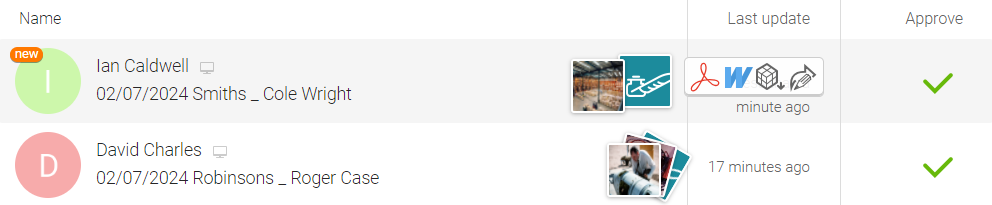
Accidental response rejection #
If you have rejected a response by accident, all you should have to do is right click on the rejected icon on the response. A menu will appear with the options to Approve or Reject again. Just choose to approve this time around.
If you have deleted the response by accident, you have the option to undelete it within 14 days.
Syncing your data #
If possible, we would recommend syncing your data every two weeks. There are many reasons for this, including but not limited to device damage, theft or storage issues etc.
With regard to monitoring here are some statistics for user beviour when syncing data:
87% upload their responses within the first 24 hours
98% upload their responses within the first 6 days
99% upload their responses within the first 16 days
Only 1% of the responses are stored locally in the device for a period longer than 17 days.
From previous experience, six months is the longest we have seen clients keeping data on their devices locally, but this would be considered extreme in terms of normal usage.

 Case Studies By Sector
Case Studies By Sector Case Studies By Client
Case Studies By Client
