The VIP area allows you to provide a branded area that your own clients can use in order to view their mobile survey results.
Your clients can view the results by simply opening the URL provided and you can also secure the data using a password.
Only approved results will be displayed here, so you can also pre-filter unsuitable responses.
Please note: VIP areas and VIP Reports are only available on the Premium plan subscription.
VIP Area #
Display the results for all forms within the brand.
This Setting is under Other Features at the bottom of your Profile page > Add new brand. This will bring you to the Create brand page where you should insert the Brand name and add any internal comments. Beneath these fields there is a button to select the colour style and a checkbox for the VIP Area. When the VIP Area checkbox is ticked you will see the url address and the password required. You should provide these to your client in order for them to access the data.
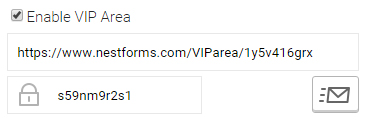
You will also see a mail icon, where you can send an email to the client that will contain both the access URL and password. This message can be customised if required.
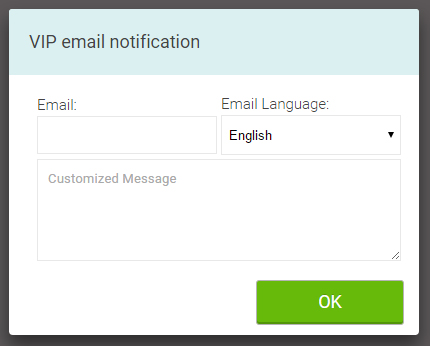
The area will be activated and an email sent when you click the Update button. From then on, your client will see any forms that have at least one approved response.
VIP Report #
Displays results for one specific form.
This is similar to the VIP Area, but displays results from one form only.
Just edit the form, click on the Advanced icon and then click on the Enable VIP Report checkbox.
![]() >
> 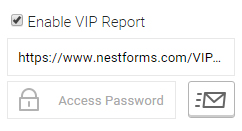
You will see the URL under which the form results then appear. The password is optional here. If you do not specify a password, then the results will be displayed to clients where the URL has been shared - Please note: we recommend that you set a password if your data is to remain strictly private. Remember to Save the form. When your client visits the URL, they will see all approved responses within these forms.
Do you want the VIP Area to appear on your website? #
eg: http://www.yourdomain.com/VIPClient
You can just add this using the iFrame. You do not need to install any special server attributes and this can be done in a few minutes - you can then pass the following information to your website developer if you require assistance.
Create a new page in your website and add the following part of the code into your page content.
You can modify the width and height based on your website requirements. Simply update the src link to any VIP Area needed (find those src in the “VIP Area” when editing the brandings or “VIP Section” on Form Builder).
<iframe src="https://www.nestforms.com/VIParea/abcdefg" style="width:600px;height:500px"></iframe>
Note: You will also need to register your domain in your NestForms profile settigns in VIP Sections trusted domains.
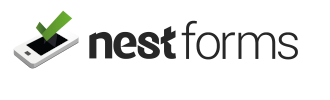
 Case Studies By Sector
Case Studies By Sector Case Studies By Client
Case Studies By Client
