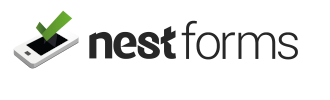App Forms #
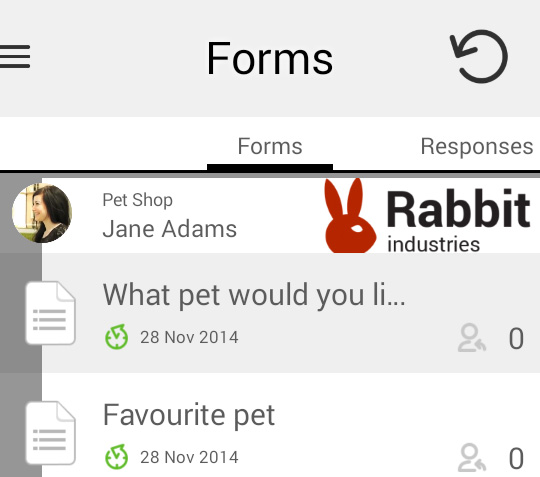
This is a list of all forms shared with you by your administrator (or multiple admins).
Forms can be organised based on their branding or group name.
When you click on the form, you will immediately start a new response.
Clicking the icon to the left of the form will display the form details.
You can also see the last time the form was modified and how many responses have been made.
Responses #
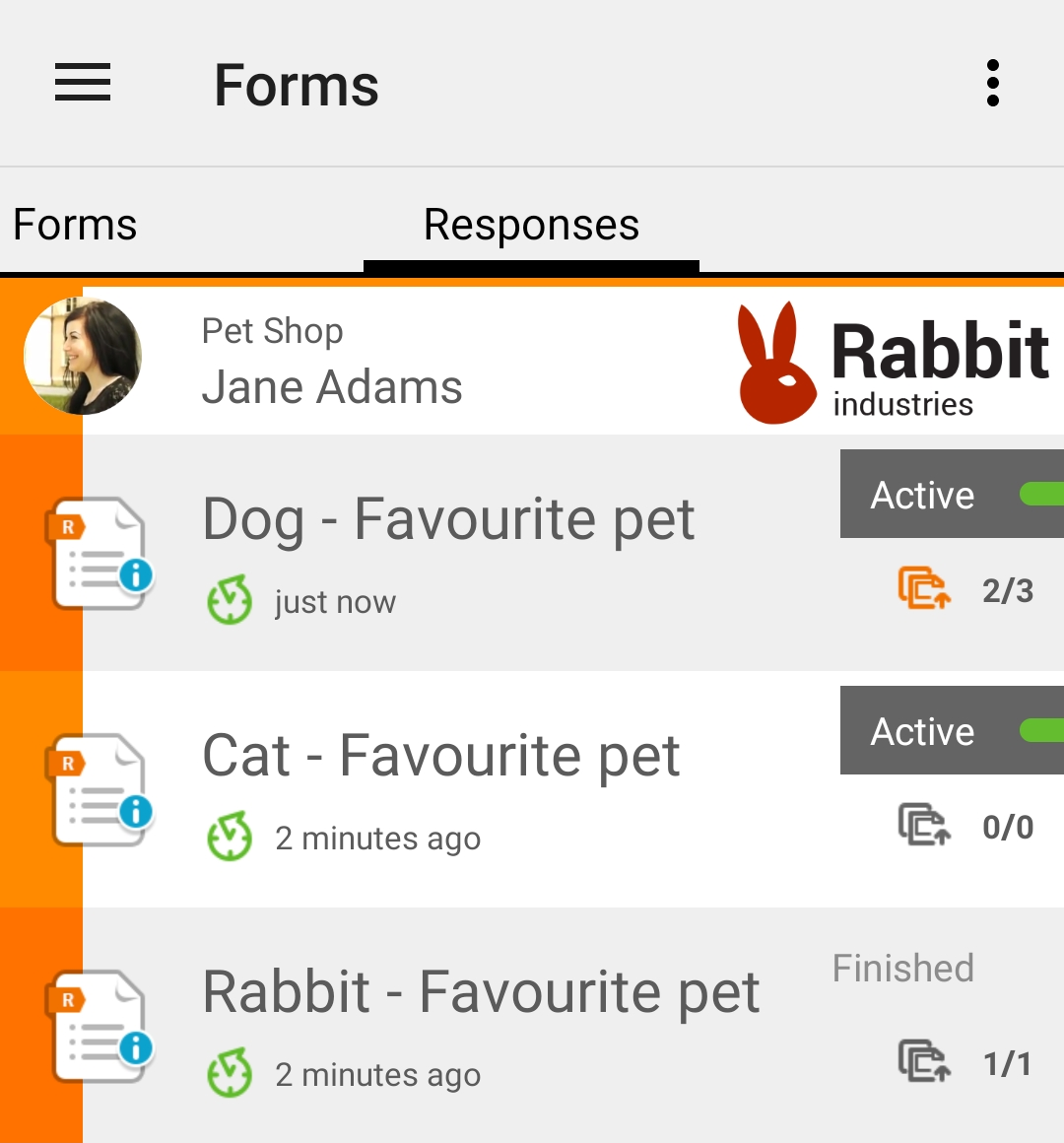
You can see the responses list by dragging the screen to the right.
This lists any responses answered within your device.
Only active responses are displayed on the page by default.
If you want to display previous responses, you can change this via the filter on the top right.
Finished responses are stored for 14 days within the app (this time period can be changed via the app settings).
See more detail on filtering in the Data collection help page.
When you click to the response, you can view or edit an incomplete response.
When you click the icon on the left of the response, you will see the response details with multiple options like clone, delete, send PDF by email, see file details, etc.
The last modified date and number of files assigned to the Response (synced / total) are also displayed.
Responses can be at different stages in status:
- Pending - Waiting for the upload (either response data or assigned file).
- Active - The response you were working on, but have not finished.
- Save Pending - Waiting for the upload after you clicked the Save button.
- Saved - You clicked save and all data was synced to the master account.
- New - New response that was just created, but no data was entered.
- Finished - The response is finished and all data is synced with the master account.
- Deleted - You have deleted the response from the app.
You can see any unfinished responses by using Set filters from the dropdown menu on the top right. If you want to see all of these, select New, Active and Pending within the filter.