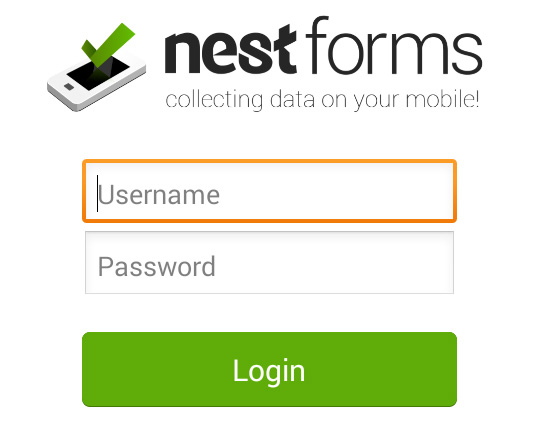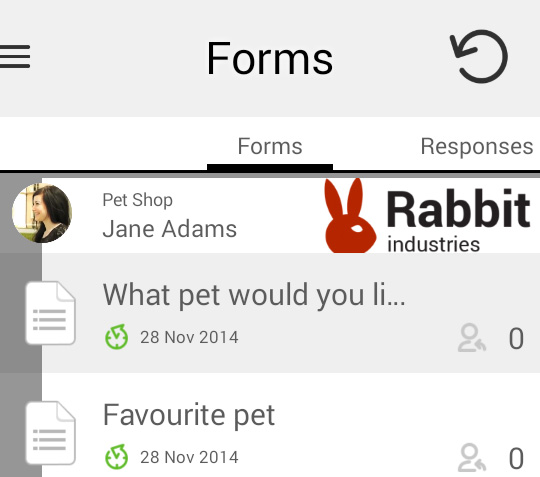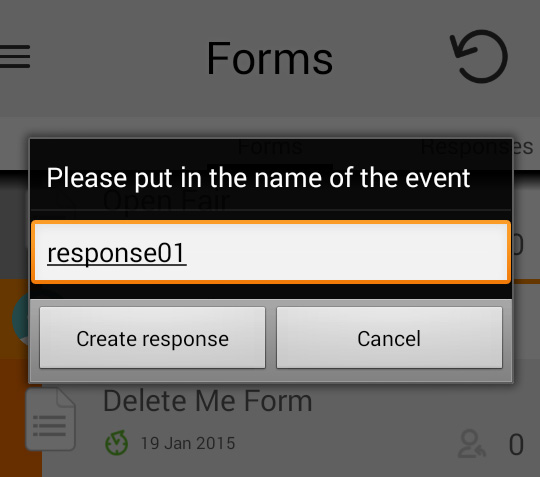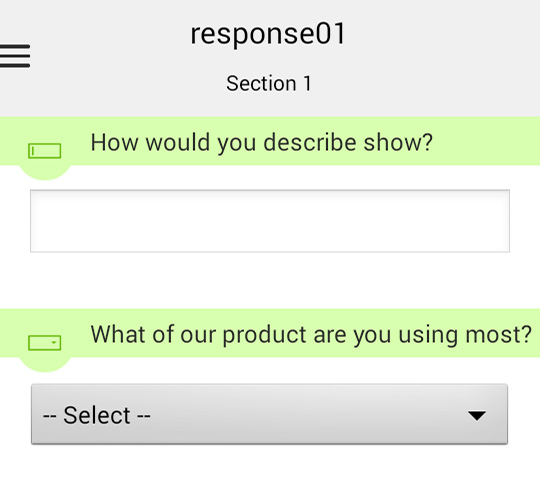How do I get the app? #
If you are an owner of an Android device head to ![]() Google play. Or if you own an iPhone or iPad, you can download it from the
Google play. Or if you own an iPhone or iPad, you can download it from the ![]() App Store.
App Store.
First Steps
|
|
Login to the app login with the username and password profile you have created on the Nestforms.com webpage. However, if you are logging into the NestForms website for the first time, you must replace the temporary password before you go any further for security purposes. This also means you will then have to use the new password you have created in the app going forward. |
|
|
Forms and Responses Select the form that you have been tasked to complete out in the field. Now you can start completing and feeding back your response to base. |
|
|
Name your form |
|
|
Start filling out the form! Depending on how the administrator has set up the form, you as the responder might encounter many different types of questions which are explained on the Components page.
|
How to fill in the form via your web browser #
Filling in a form through your online web browser is easy. Simply login to NestForms and click on Forms. By hovering over any of the forms on your list, you will see five icons appear on the right of the screen.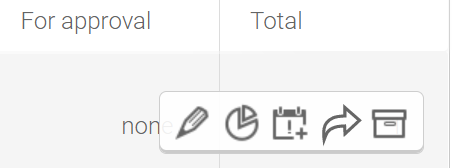
By clicking on the arrow (fill form), you will be given the option to start the form in your browser. Click on Start in Browser, enter the name of the response and begin filling in the form as you would in the app.
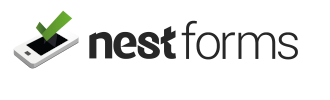
 Case Studies By Sector
Case Studies By Sector Case Studies By Client
Case Studies By Client