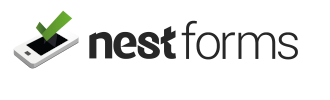When you have forms that are a little more complex, you may need to apply some calculations within the answers received.
We have provided a component that will allow you to do this which we call a Calculated Field. ![]()
Fields Before and After are simple text inputs where you can for example add characters like % or some other text that you want to display before or after the calculated result. So the value in this example could display 86%.
There are several options available to you when working with calculated fields.
- When using numbers, you can apply standard maths operations like plus, minus, multiply and divide. You can write these directly into the Calculation formula field or click to the links available in the yellow popup window.
- If you want to add your question, just start typing the question name into the text input in the yellow popup window. You will then receive an autocomplete list of your questions and you can then choose one by clicking it.
- You can assign values to the items in your dropdowns, Single Answers or Multiple Answers. Then the calculated formula will work with those set values. Just edit the option, tick the Set Values checkbox and then edit the option and you will see additional input to enter the calculated value.
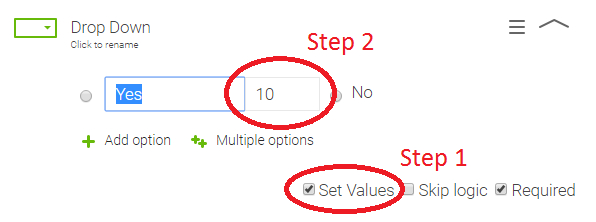
- There is also a special function called Percentage. This is used in the case where you have several dropdowns with set calculated values and you need to see the average of the results received.
You also have a checkbox available saying “Hide from app” which will ensure your colleagues filling in the data will not see the result. It will be available only in Reports to administrators of your account.
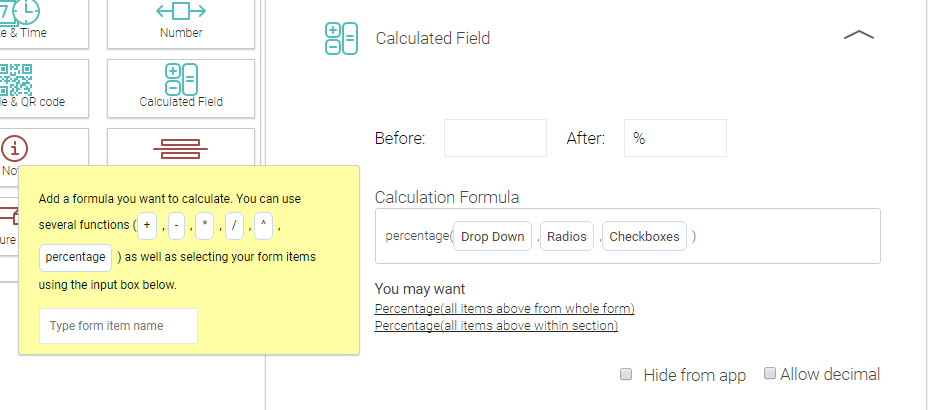
If you are trying to do add a missing mathematical function that you think might be useful, do let us know and if we can, we will add new function into our development schedule.