When you click on Invite friends, the following page is displayed.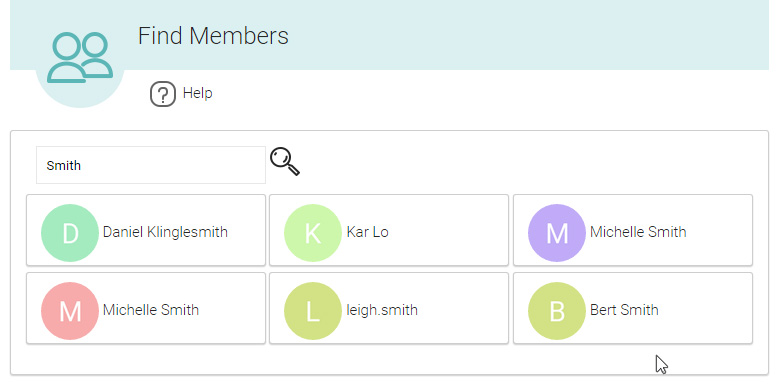
Here you can find existing members on the system.
You can also invite a new member via email with a personalised message.
When you hit the Send Invitation, your colleagues account will be automatically created and they will receive an email with login details and links to the Android or iOS app.
For security reasons the relation will need to replace their temporary password before they go any further.
If you have been invited to NestForms by your administrator you will receive an email with login details that will allow them to log into the NestForms app for the first time.
Please note however, if they are logging into the NestForms website for the first time, for reasons of security, they must replace the password before they go any further.
This also means they will then have to use the new password they created in the app going forward.
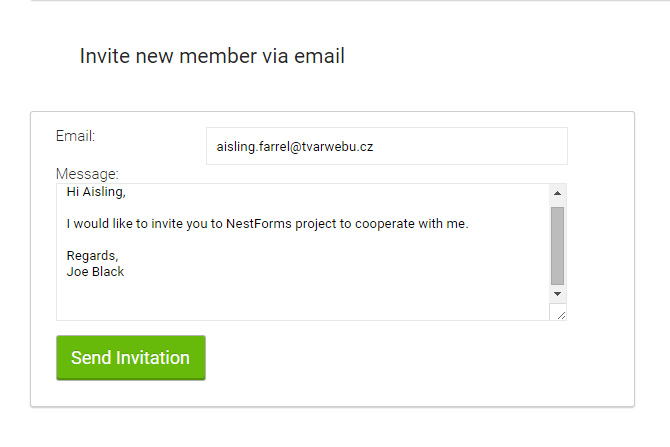
When you login to NestForms, on the dashboard you might see the following invitation message.
You can approve or reject the invitations by clicking on the small green or red icon to the right of the members name.
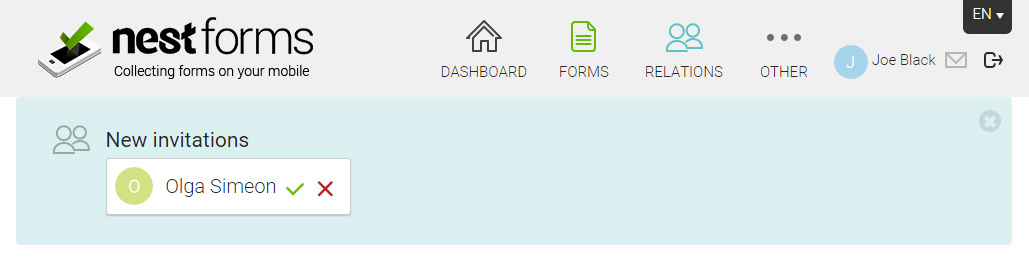
Invite email process #
When you invite a new user via email, there are three possible processes to follow:
1) This user already has a NestForms account - then they will receive an email and will need to login to the NestForms website and approve your invitation. In the meantime, you can see them in Pending Invitations.
2) NestForms sends the email to the new relation but receives a bounce back (the email does not exist) - In this case NestForms automatically deletes the newly created account (and you will see a notification within your profile).
3) The newly created account will automatically appear in your accepted relations, and you can share forms with the new relation. The temporary login details to be used are enclosed in the email as well as the links to download the NestForms app.


